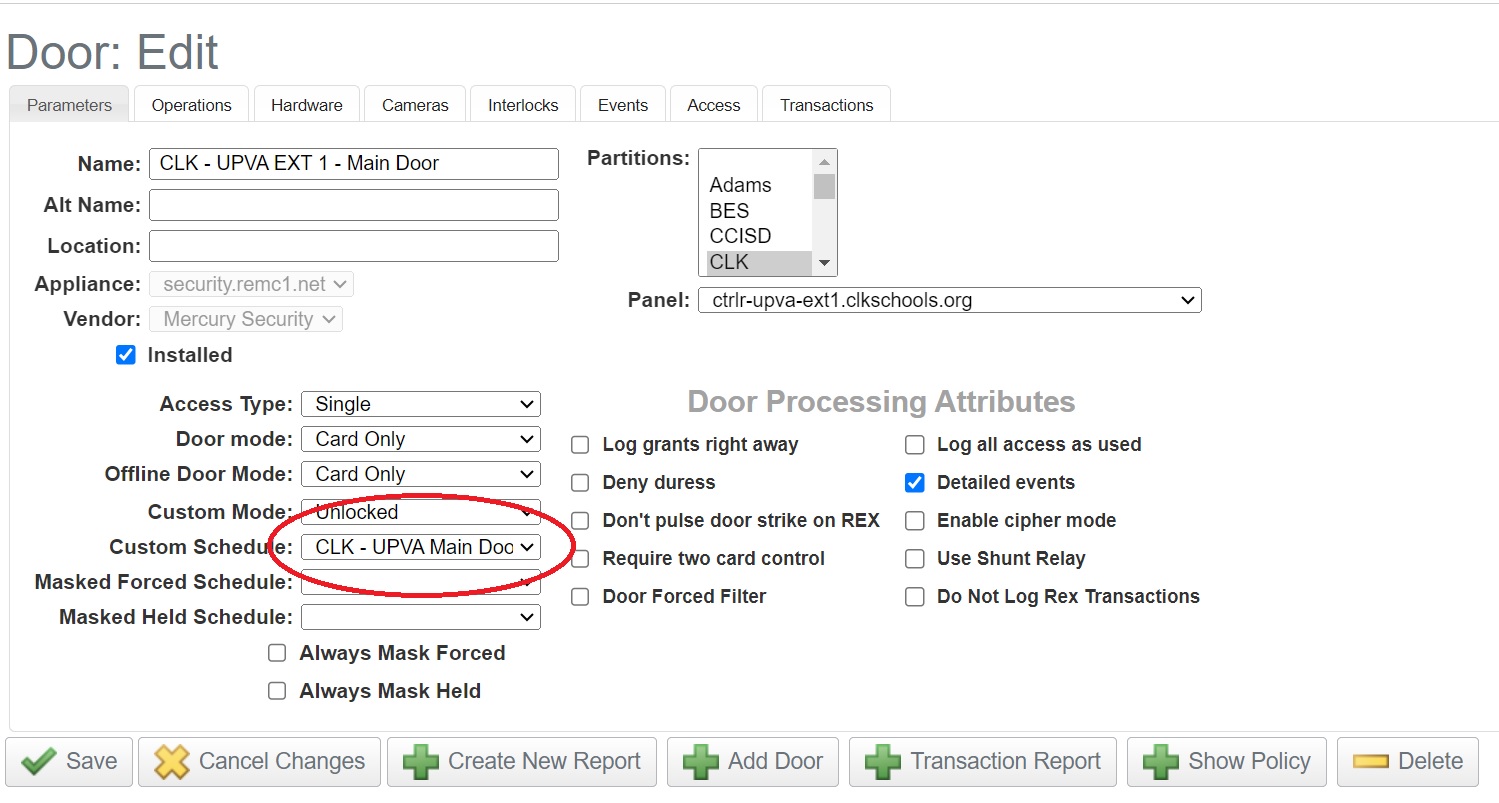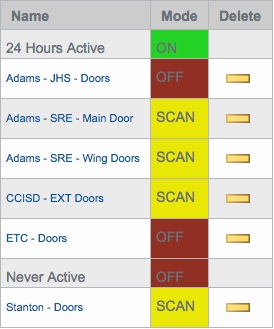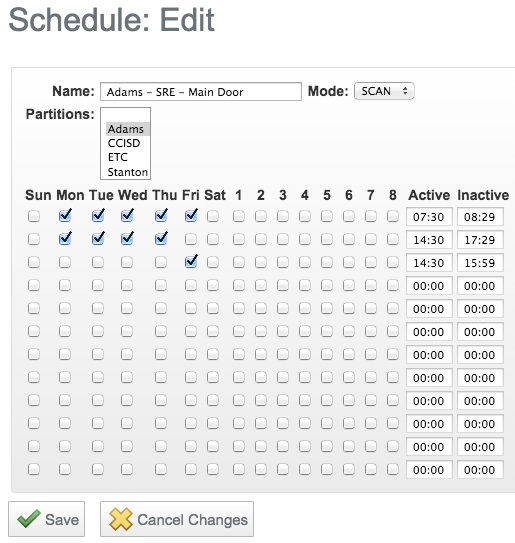Avigilon Day-to-day Scheduling
Please note, these schedules follow the time zone set on the door controllers. Set the times here for your native time zone.
To edit the weekly schedule, follow the procedure below.
First, make sure a custom schedule is chosen in the door parameters.
Once logged in to the Access Control Manager, select the "Schedules" button from the settings drop down m
You will now see a listing of schedules. Select the one for your district.
You should now see the area to edit the schedule.
- You can create complex schedules in this section. For each line, you can select a day as well as a time. You can also create multi-line schedules that can do more complex things. However, there are a few important things to remember:
- Under "Mode" there are 3 options (on, off, and scan):
- "On" means the schedule will ignored and the door will remain unlocked 24/7 – scanning in is unnecessary
- "Off" means the schedule is ignored and the door will remain locked 24/7 – scanning in is the only way to enter
- "Scan" means to follow the schedule
Ending times trigger at the end of the minute specified, if you put 13:15 it won't end until 13:15:59. If you want it to end exactly at 13:15 you should specify 13:14
- All of the settings are in 24 hour time.
- Under "Mode" there are 3 options (on, off, and scan):
- When you are finished, click save to apply your changes.