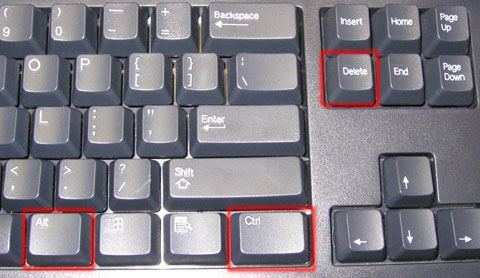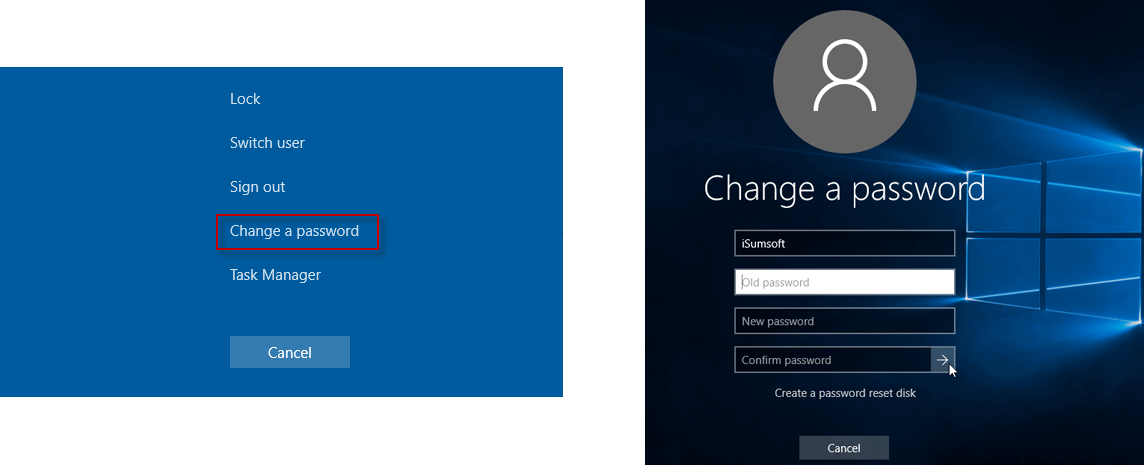Changing Your Password
To be safe you should change your password a few times a year (we realize this doesn't happen but you should shoot for changing it at the beginning of every school year at least). Your Windows login password (Active Directory, or AD) is also linked to a variety of other services, so it's important to have a strong password.
Choosing a Strong Password
You should create a strong password that is easy for you to remember. The best passwords are easy for you to remember but hard for machines to guess. A while ago you were told that a good password was something like gibberish but nowadays with most password guessing being done by brute force and machines length is really the most important factor. A phrase with some proper nouns and a number makes a good password because it's easy to remember and if you stick to the correct casing easy to get right.
When choosing your password, keep these guidelines (requirements from Microsoft actually) in mind:
- Must not contain your account name or display name. So if your name is Samuel Smith and your login name is ssmith then your password can't contain Samuel, Smith, or ssmith. This check is NOT case sensitive so changing the letters to uppercase or lowercase doesn't make a difference.
- Must be at least 8 characters long
- Must contain characters from at least 3 categories listed below:
- Uppercase letters (A-Z)
- Lowercase letters (a-z)
- Numeric characters (0-9)
- Non-alphanumeric characters (AKA symbols such as @, %, $, <, >, ., ,, !, ?, etc. )
Changing Your Password
To change your password login to any Windows Computer in your building and then press CTRL+ALT+DELETE at the same time. Then select Change a password from the menu. Enter your current password in the space that says Old password (the password you just used to login) and then your new password into the New password and the same password again to confirm in the last spot. Then hit the arrow to complete the change. If you get an error about not meeting the length or complexity requirements then it's probably too short or doesn't contain enough different types of characters (see Choosing a Strong Password above).
It may take a few minutes for the change to propagate through the other services but the change for Windows will be instant.
Logins Affected
Keep in mind when you change your password, it will change in multiple places. This includes computer log on, email, SF2K, Moodle, Powerschool, and more.
What NOT To Do
If you are already signed into your email, but are unable to sign into a computer, do not change your password through your email. This will only change your email password and won't get you able to sign into a computer. When we reset your computer password, the email one will be replaced with our reset anyways, so it's less remembering if you just don't do it.