Printing from Personal Devices
This wiki will allow you to get the same printers available to Chromebooks on your personal devices
Android
- Install app: https://play.google.com/store/apps/details?id=com.papercut.projectbanksia&hl=en_US
- Connect to district network
- In print dialog, items should appear with Mobility print logo nest to them(Green Arrow in picture below)
iOS
- Connect to the district network
- Click the share button(circled below
- Select "Print"
- Press the printer line to select a printer
- Select the printer from the list
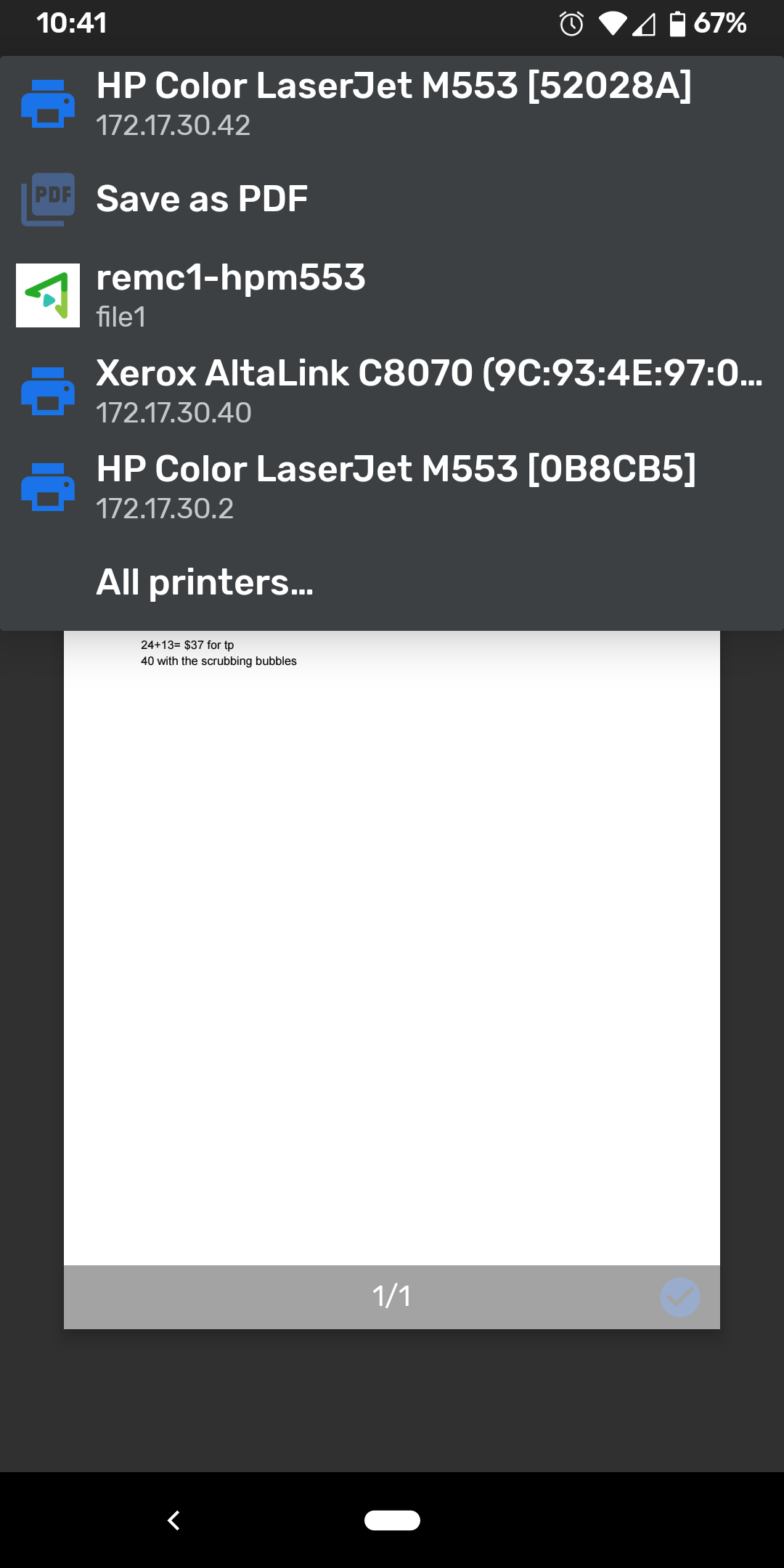
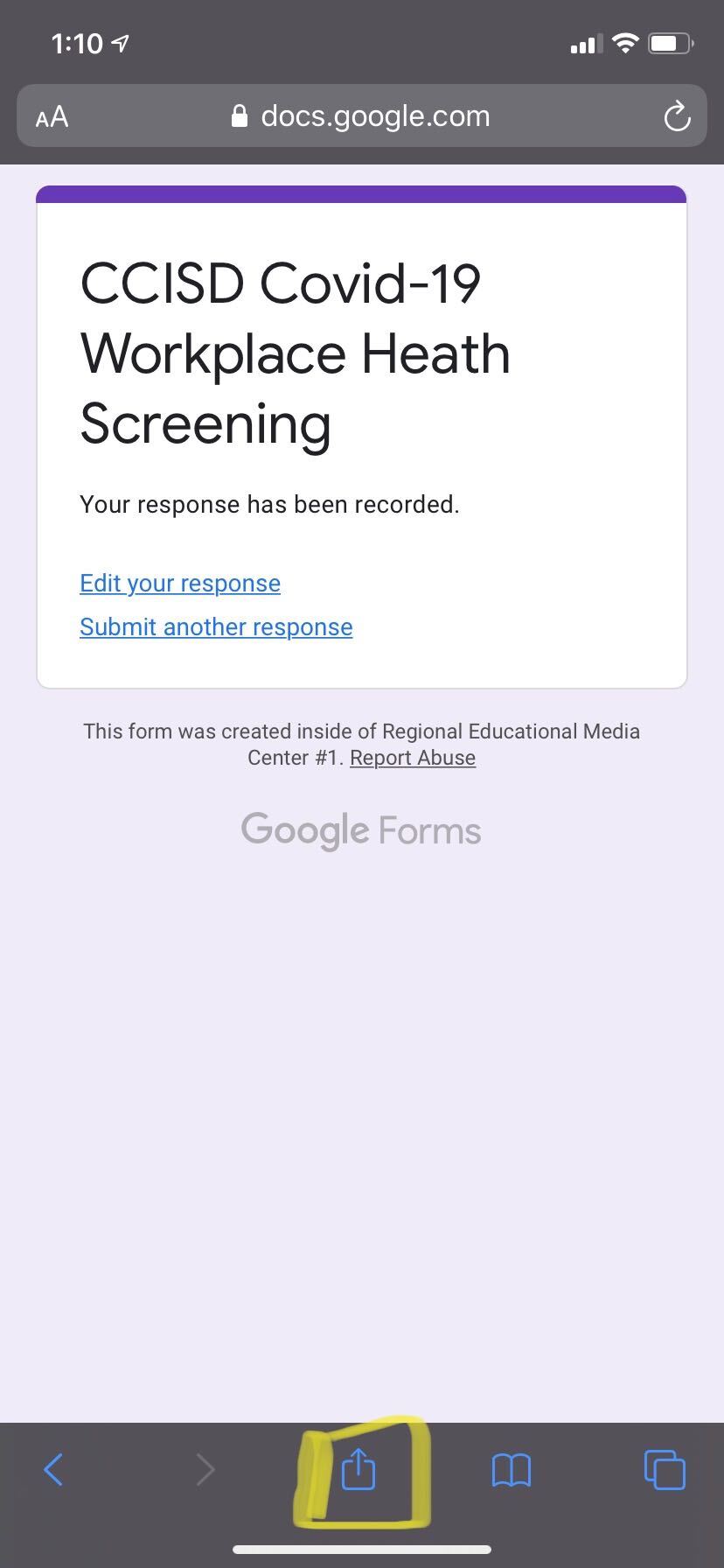
.jpg?version=1&modificationDate=1609258306000&cacheVersion=1&api=v2&width=184&height=400)
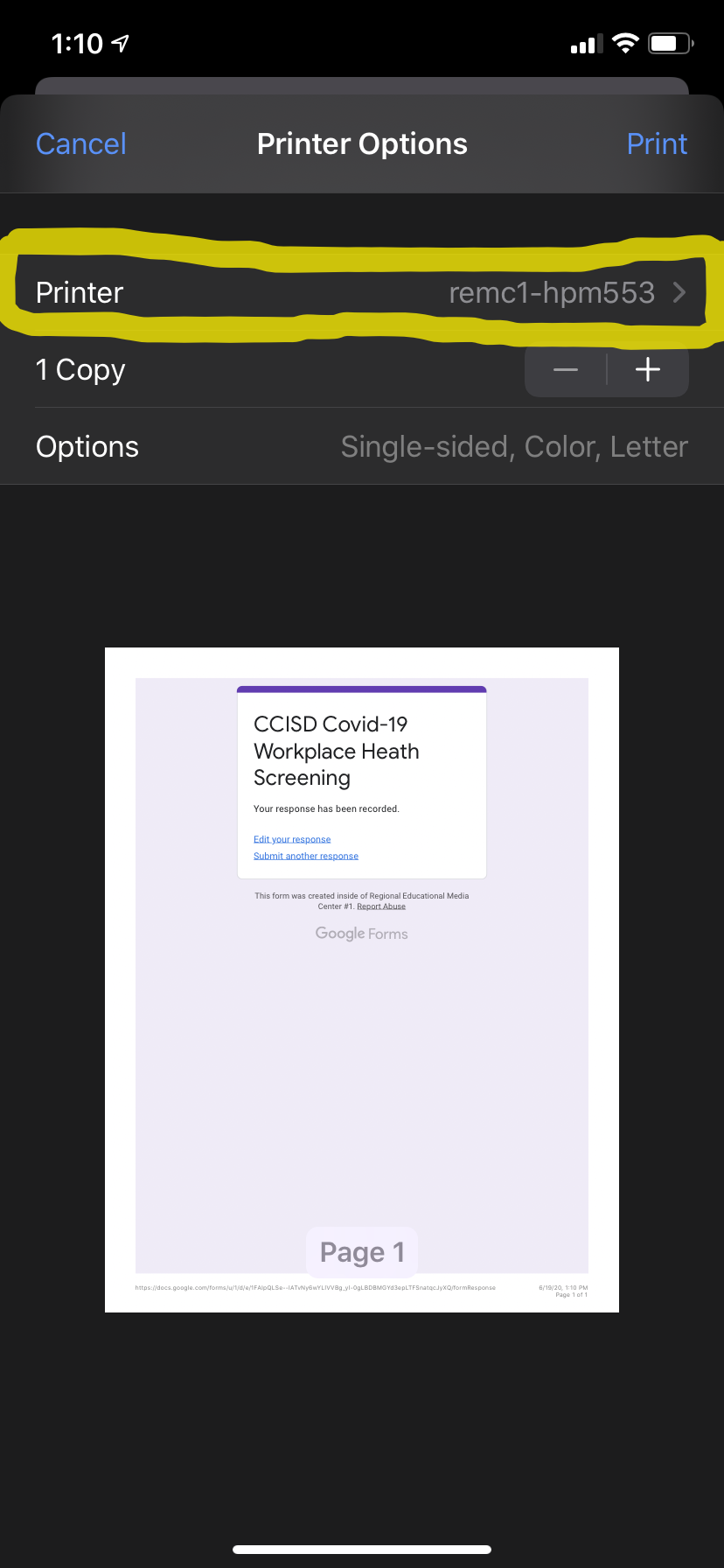
.png?version=1&modificationDate=1609258603000&cacheVersion=1&api=v2&width=184&height=400)