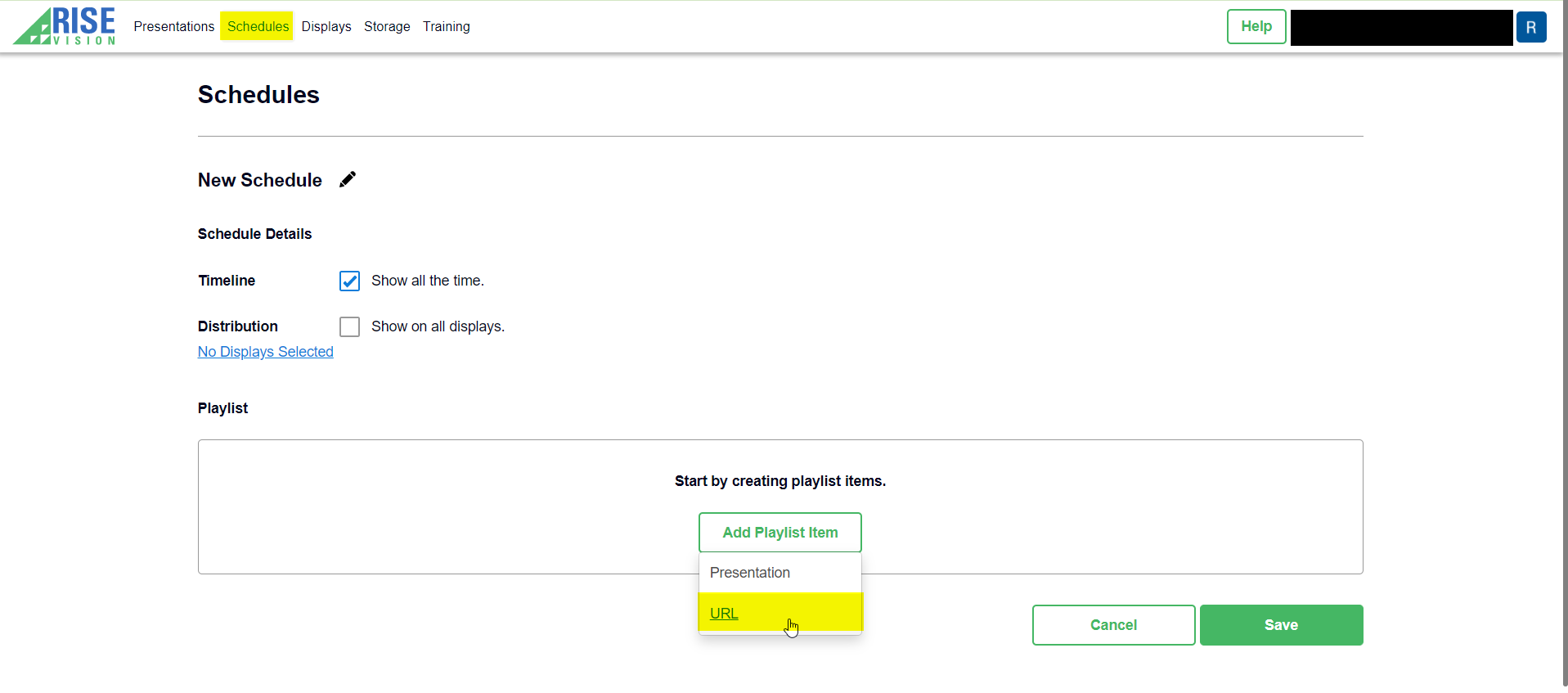RiseVision
Rise Vision is presentation software for digital signage.
Making a Presentation (licensed)
- Go to http://apps.risevision.com and log in.
- Click Presentation in the upper left and Select to Add from Template
- Please note that templates are only available to licensed users (yes even the Google Slides and Blank templates). Choose a template and design! There are hundreds of templates to choose from, but the licensed version also gives you the tools needed to design your perfect presentation.
- If you're going to import a Google Slides Presentation, choose Google Slides Full Presentation and add your URL. Again, this feature does not work for free and unlicensed displays.
- Name it something descriptive, then click Publish.
Using a Google Slides Presentation (free and unlicensed)
- Go to http://apps.risevision.com and log in.
- Open the Google Slides Presentation you'd like to use
- Click File > Publish To Web... > Embed
- Copy the URL within the embedded link and ensure that both boxes are checked to start the slideshow immediately and to restart the slideshow once complete. See below for an example.
- Click Publish.
Add the Presentation to a Schedule
- Open the Schedule tab and select to Add Schedule
- Name the Schedule something useful. Also select the appropriate boxes for when and where to display the schedule.
- Choose to add a Playlist item. For licensed users, you can add a previously created "Presentation". For free and unlicensed users, select URL and paste in the link to the presentation.
Put your Schedule on a Display
- Open up the Displays tab and select the display of your choice.
- Under the Schedule section on the Displays page, you can select a schedule from the dropdown box. Choose the appropriate schedule and Save.
- If you run into difficulties, you can choose to restart the RisePlayer or Media Player. You can also add a new display here.
- For licensed users, this is where you can select to apply a license to your display. You can also get a sneak peak at your presentation, set a daily reboot timer, and view other information.
.png?version=1&modificationDate=1617962979000&cacheVersion=1&api=v2&width=600&height=325)