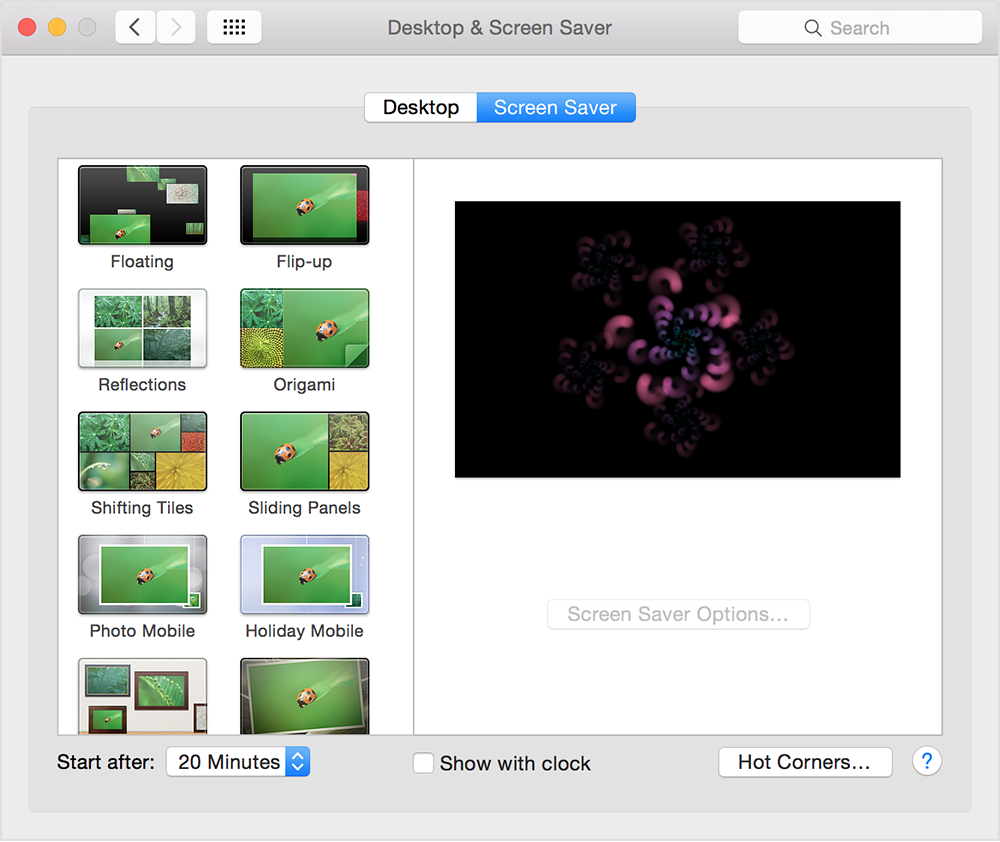Screen Savers
To set your preferred screen saver:
- From the Apple menu, choose System Preferences.
- Click on the Desktop & Screen Saver button.
- Click the Screen Saver tab. Available screen savers appear on the left side of the window and a preview of the selected screen saver appears on the right.
- Select one of the screen savers in the left pane. To see a full-screen preview, move your cursor over the right pane and click the Preview button.
To set your screen saver start time:
Follow the steps above to get to the Screen Saver window shown above.
You can tell OS X when to activate the screen saver by choosing an idle time from the "Start after:" menu at the bottom of the preferences window. For example, if you don't touch your mouse, keyboard or trackpad for 20 minutes, the screen saver activates.