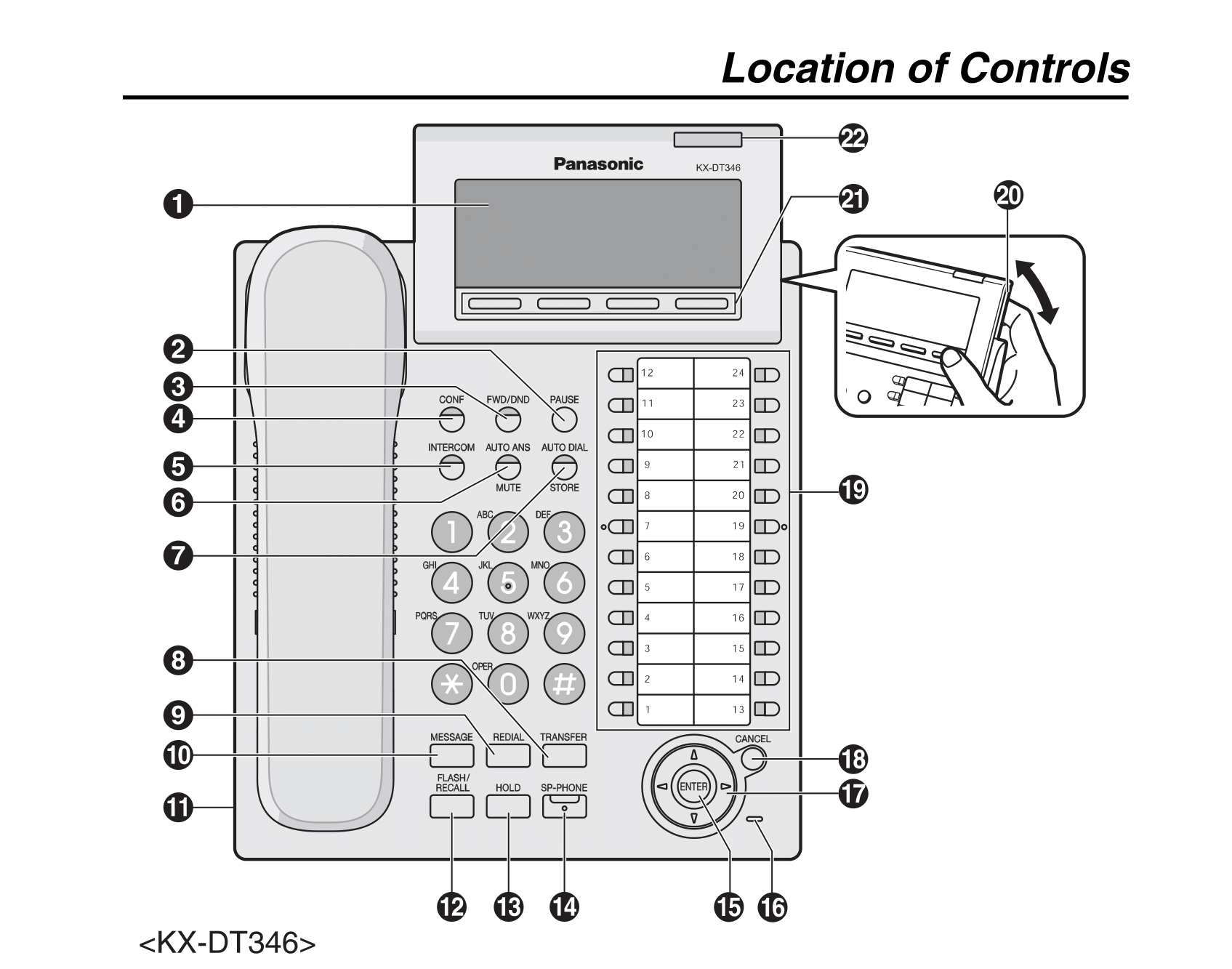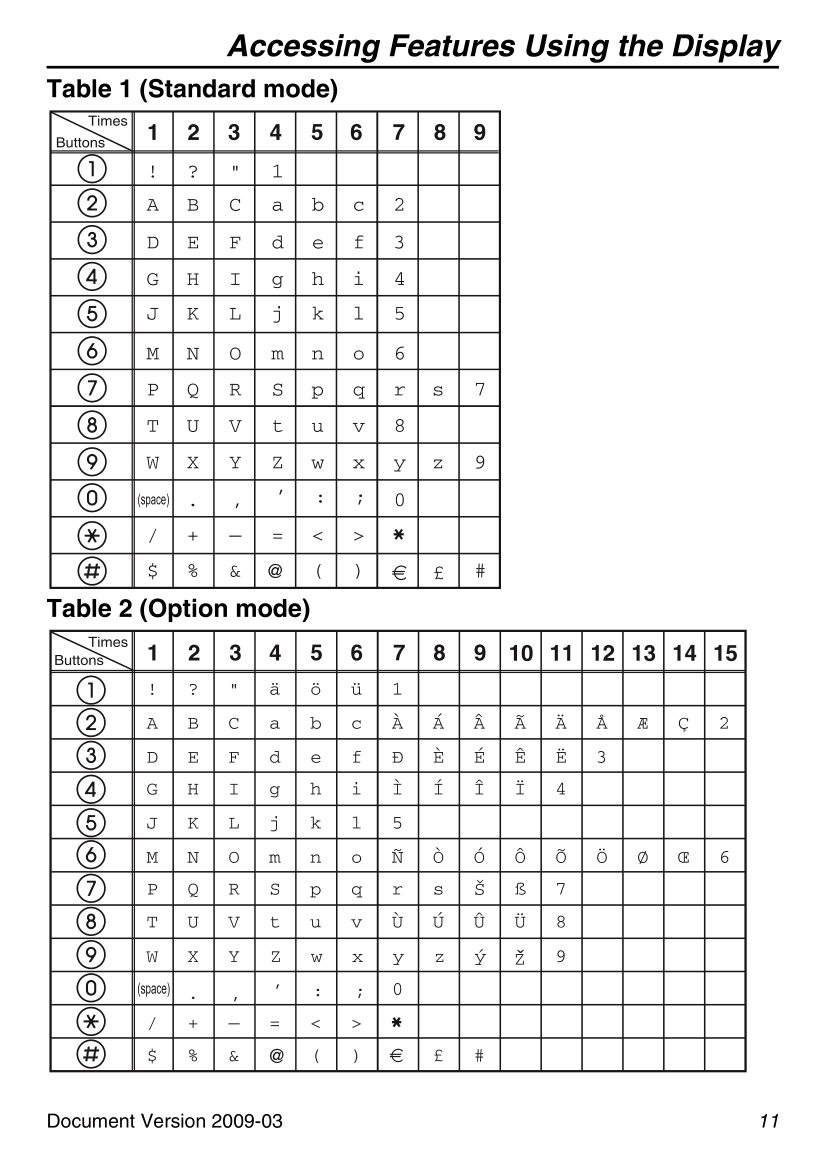Panasonic KX-DT333/KX-DT343/KX-DT346 Reference
Below is information listed for the three models of Panasonic phones, KX-DT333, KX-DT343, and KX-DT346. the information should be similar for all three
Below is information listed for the three models of Panasonic phones, KX-DT333, KX-DT343, and KX-DT346. the information should
Features
Adjusting Volume
Speaker Volume
Press Up and Down arrow keys to adjust speaker volume while in a speakerphone conversation.
Handset/Headset Volume
Press Up and Down arrow keys to adjust the handset or headset volume while in a call using it.
Ringer Volume
Press Up and Down arrow keys to adjust the ringer volume while not in a call.
Adjusting Contrast
While not in a call:
- Press the Pause button
- Dial 01
- Hit Enter
- Hit Up or Down to alter the contrast to your tastes
- Hit Enter again to lock the contrast in
- Hit Pause again to finish.
Choosing a Ringtone
- Hit the Pause button
- Hit the Outbound Call Flexible Button twice to change the outside call ringtone, or the Intercom button twice to change the inside call ringtone
- Dial numbers 01-30, each has their own ringtone that you can chose from.
- Either hit Enter, or Auto Dial to store your selection
- Hit Pause again to finish.
Setting the Backlight
For the DT343 or the DT346 only.
While not in a call:
- Hit the Pause button
- Dial 04
- Hit Enter or Auto Dial
- Select one of these options:
- 0: Automatic backlight
- 1: Backlight is always On
- 2: Backlight is always Off
- Hit Enter or Auto Dial to lock in your preference
- Hit Pause again to exit.
Making Calls
Calling to an inside extension
- Pick up the handset
- Dial the extension you wish to call
Calling an outside number
- Pick up the handset
- Hit the Call Out Flexible Button
- Dial the number you wish to call
To call someone again who you last dialed, hit the redial button after picking up the handset.
To call someone on your quick dial list, pick up the handset and dial their quick dial number.
One Touch Dialing
Storing Numbers
- Hit the Pause button
- Hit the Flexible Button you wish to store the number to
- Dial 2
- Enter the Calling Out line access number, then the number you wish to store
- Hit Auto Dial to store it
- Hit Pause to exit
Calling
- Pick up the handset
- Hit the number you assigned the number to
Personal Speed Dialing
Storing Numbers
- Pick up the handset
- Dial *30
- Pick a speed dialing number. Must be exactly 2 digits
- Dial the number you wish the speed dial to go to. Remember the Calling Out line access number before an outside number
- Hit # to store the number
- You'll hear a confirmation tone, at which point you can hang up.
Calling with the Speed Dial
- Pick up the handset
- Hit Auto Dial
- hit *, then the 2 digit speed dial you set earlier.
System Speed Dialing
- Pick up the handset
- Hit Auto Dial
- Dial the 3 digit System Speed Dialing number
Holding
To put someone on hold, hit the Hold button. You'll hear a tone after you do so.
To retrieve the call on hold, either hit the Call Out button for an outside call, or the Intercom button for an inside call.
Transferring
To transfer a call, hit the transfer button, then either the extension of the inside phone you wish to transfer to, or the Call Out button followed by the outside number you wish to transfer to.
Then, it will transfer when you hang up.
Multi Party Conversation
While in a call
- Hit the Conference button. You'll hear a tone
- Enter the number of the people you wish to add to the line
- Ensure you've reached them by talking to them
- Hit the Conference button again to add them into a call with the existing parties.
To leave the conference call, hit the Conference button, wait for the tone, then hang up.
Do Not Disturb
- Pick up the handset
- Dial *71
- Choose from these options to set up Do Not Disturb how you wish:
- 0: Blocks both inside and outside calls
- 1: Blocks only outside calls
- 2: Blocks only inside calls
- Hit either 0 or 1. 1 to set this Do Not Disturb, or 0 to cancel it.
- You'll hear a tone once it's either set or removed
Timed Reminder
Setting Up the Timed Reminder
- Pick up the handset
- Dial *7601
- Enter the time you wish the reminder to call you:
- Either as a 12 hour time, where you add a 0 or 1 for AM or PM respectively
- Or as a 24 hour time, where you just dial the time.
- Set the call to be either once or daily. 0 for once, and 1 for daily.
- You'll hear a confirmation tone once you've finished.
Cancelling a Timed Reminder
Pick up the phone and dial *7600. You'll hear a tone to confirm you've cancelled the reminder.
Stop the timed reminder ring
Just pick up the handset. The Timed Reminder ring will stop then.
Call Forwarding
To set up call forwarding, do the following:
- Pick up the handset
- Dial *71
- Hit one of the following:
- 0 to forward both inside and outside calls
- 1 to forward only outside calls
- 2 to forward only inside calls
- Hit one of the following:
- 2 for all calls
- 3 for calls when you're on the phone
- 4 for calls where you don't answer
- 5 for calls where you are either on the phone or you don't answer
- Or 0 to cancel a previous call forwarding. Skip to step 6.
- Enter either the extension number or the Call Out line access number followed by the outside phone number, either followed by the # button.
- You'll hear a confirmation tone if done correctly. You then can hang up.
Voicemail
Entering the Voicemail System
From Your Own Extension
- Pick up the handset
- Dial the Voice Processing System extension number
- Enter your mailbox password, followed by the # button
From a Different Extension
- Pick up the handset
- Dial the Voice Processing System extension number
- Dial #6
- Hit the * button
- Dial your mailbox number
- Dial your mailbox password, followed by the # button
Options Once in the System
- 1: Listen to Message
- 2: Deliver Message
- 3: Mailbox Management
- 4: Automated Attendant
- 5: Message Notification
- 6: Other Features
- *: End the call
Leaving a Message
- Enter the system as described above
- Press 2 to deliver a message
- Enter the mailbox of the person the message is for
- Hit 2, then 1
- Leave your message
- Hit 1, then 2
- Do one of the following:
- To send the message immediately, hit 1, then 2.
- To set a time to send the message, hit 1, then 1.
- Follow the guidance the phone provides from there.
Using the Display
Hitting the left or right arrow buttons while not in a call will allow you to access a number of logs and directories:
- Incoming Calls
- Outgoing Calls
- Personal Speed Dialing Directory
- System Speed Dialing Directory
- Extension Number Directory
- Feature Access
Entering Characters in the Display
You can use the numpad on the phone to enter characters into the display. Pressing a button more than once will cycle to different letters. The letters are all listed on the phone, with exception for the space character, which is assigned to 0, and punctuation, which is assigned to 1, 0, *, and #. A diagram of what characters you get after hitting one of the buttons a number of times is below.
Adjusting the Phone
The main phone has 8 different angles it can sit at, ranging from flat to a 45 degree angle.
To raise the phone's angle, just gently raise the phone up one level at a time.
To lower the angle, the phone must first be raised up to level 8, or 45 degrees. Once there, you can raise it again to release it, then gently push it down to flat.