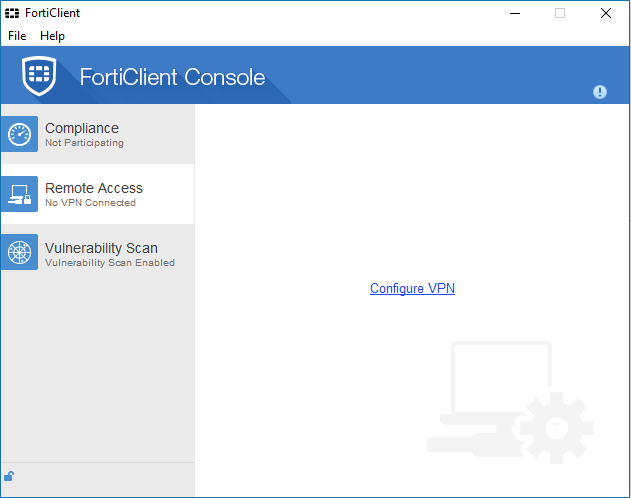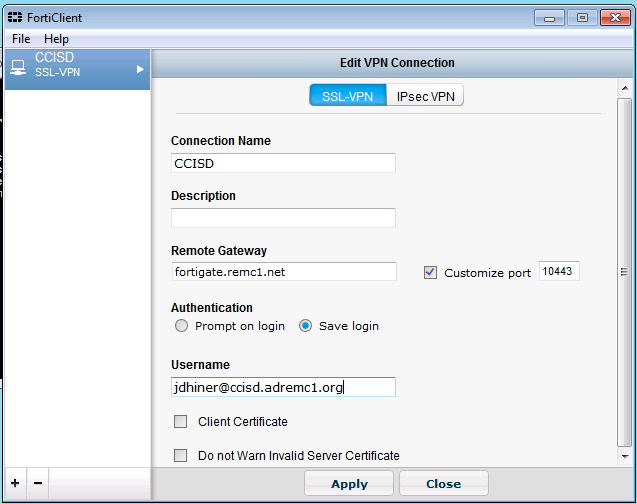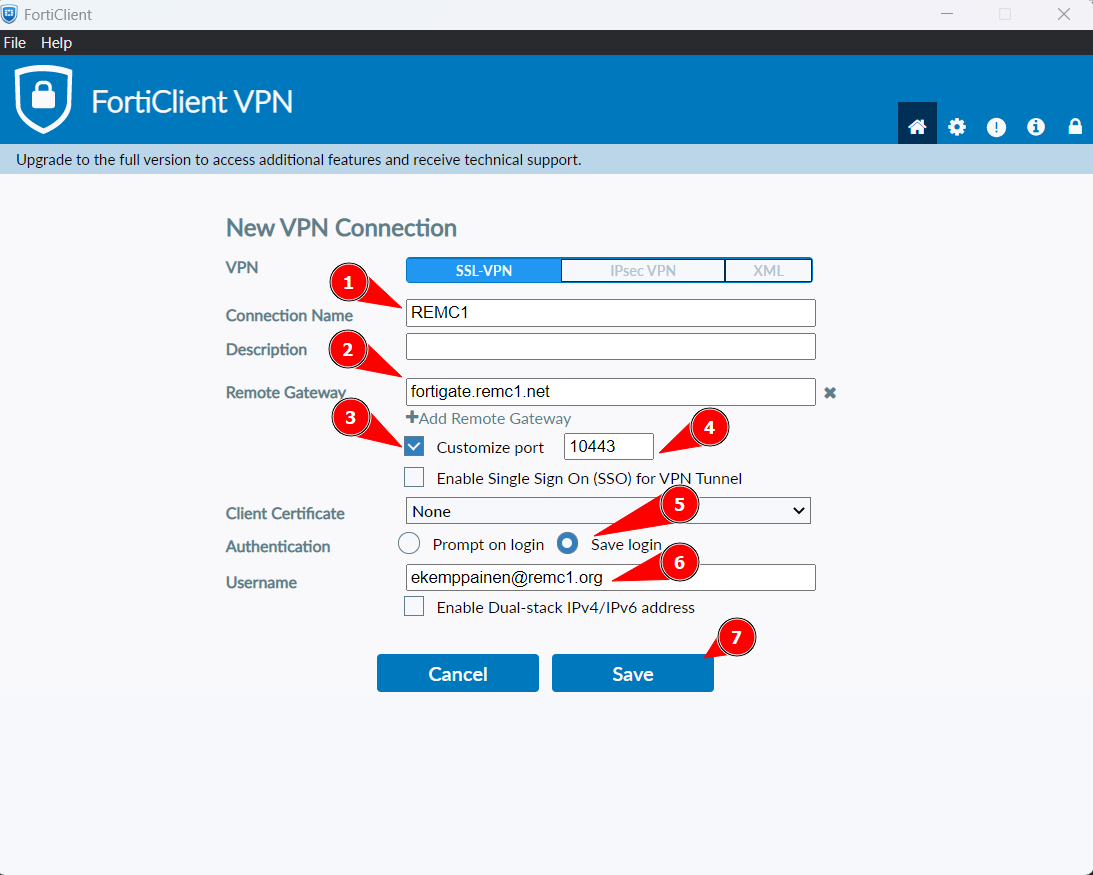...
YOU MUST HAVE AN ACTIVE INTERNET CONNECTION TO INSTALL THIS CLIENT
Download and install 'FortiClientVPN7.0.8.msi'
Run the install. Installation may require local admin privileges. At one point the install MAY download updates from Fortinet. THIS MAY PAUSE FOR EVEN 10MIN AT 0% you must be patient it will continue if you have an internet connection
After running the install you should see a red shield on your desktop titled FortiClient. Run this by double clicking
You will get a FortiClient Console window. Select the 'Remote Access' tab and click the blue 'Configure VPN' link in the center of the white area (see picture below)
Provide a connection name
The Remote gateway is fortigate.remc1.net for most individuals including SupportNet members, vendor, or other outside party. Otherwise please email or call support@remc1.net / 9064877624 to ask what the endpoint address is for your entity
Vendors and other 3rd parties require a user/pass to be added to the FortiGate directly and provided to the vendor/3rd party (see step 10)
Put a check in the customize port box and enter 10443
Optional: Click the 'Save Login' radio button and in the Username Field type in your username. This will be your email address e.g. ekemppainen@remc1.org.
If you are a vendor REMC1 will supply you with your username. Contact REMC1 Support if you are unsure of your full username at 9064877624
Click 'ApplySave'
After Using The KACE Distro
...