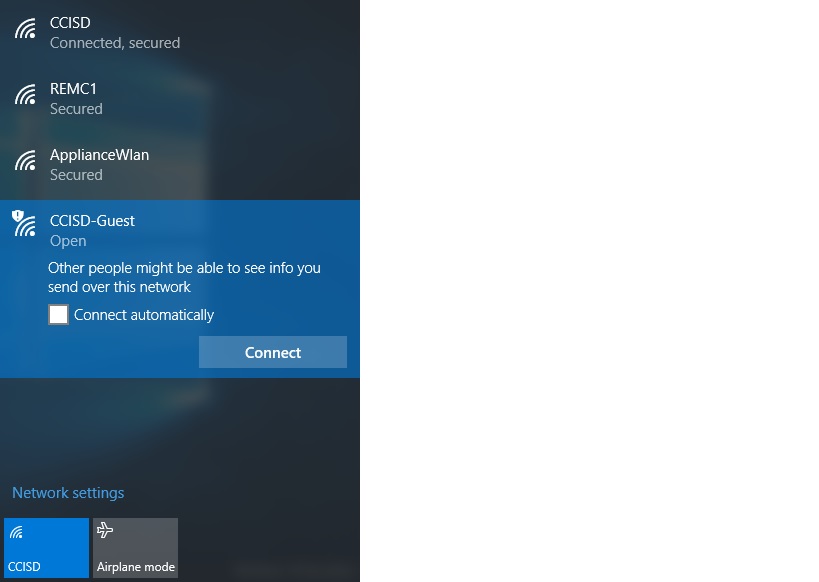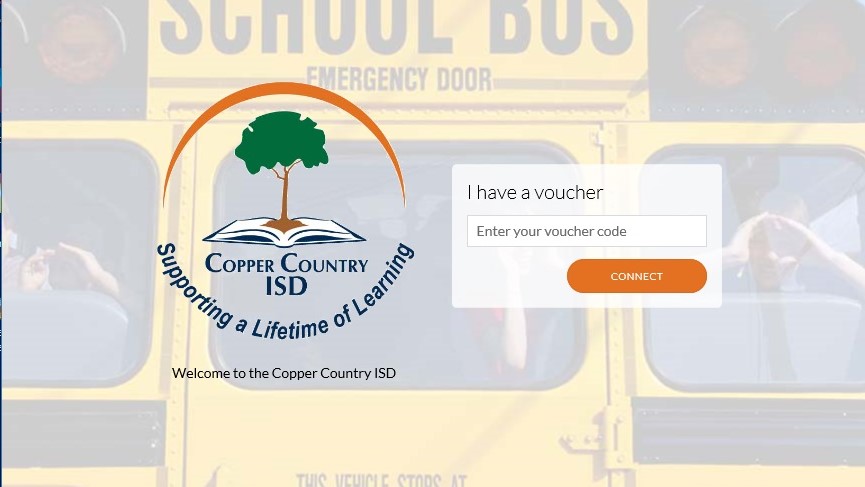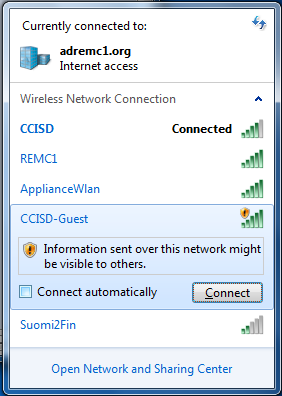This page is for connecting your device to a guest wireless network. Please see Creating Guest Wireless Guest Voucher for any REMC1 Member for information regarding creating a Guest voucher.
...
- Go to the bottom right of your screen and click the wifi Wi-Fi Icon to see available networks
- Click on the Guest Wi-Fi network and click Connect
- A webpage should pop up after a few seconds and prompt you for a voucher to get online
- If a page does not pop up, you may need to go to a web browser and try to load a website like google.com first
- When entering a voucher be sure to include the dash (ex: xxxxx-xxxxx)
- You are now Online
...
- Go to the bottom right of your screen and click the wifi Wi-Fi Icon to see available networks
- Click on the Guest Wi-Fi network and click Connect
- It will ask you if you what kind of network you are adding. Select Public Network and close
- Open a web browser and go to any site like google.com
- You will get a pop up saying your connection is not private. Hit "Proceed to (website)"
- The voucher page should load, then enter in the voucher code and click Connect
- When entering a voucher be sure to include the dash (ex: xxxxx-xxxxx)
- You are now online
...