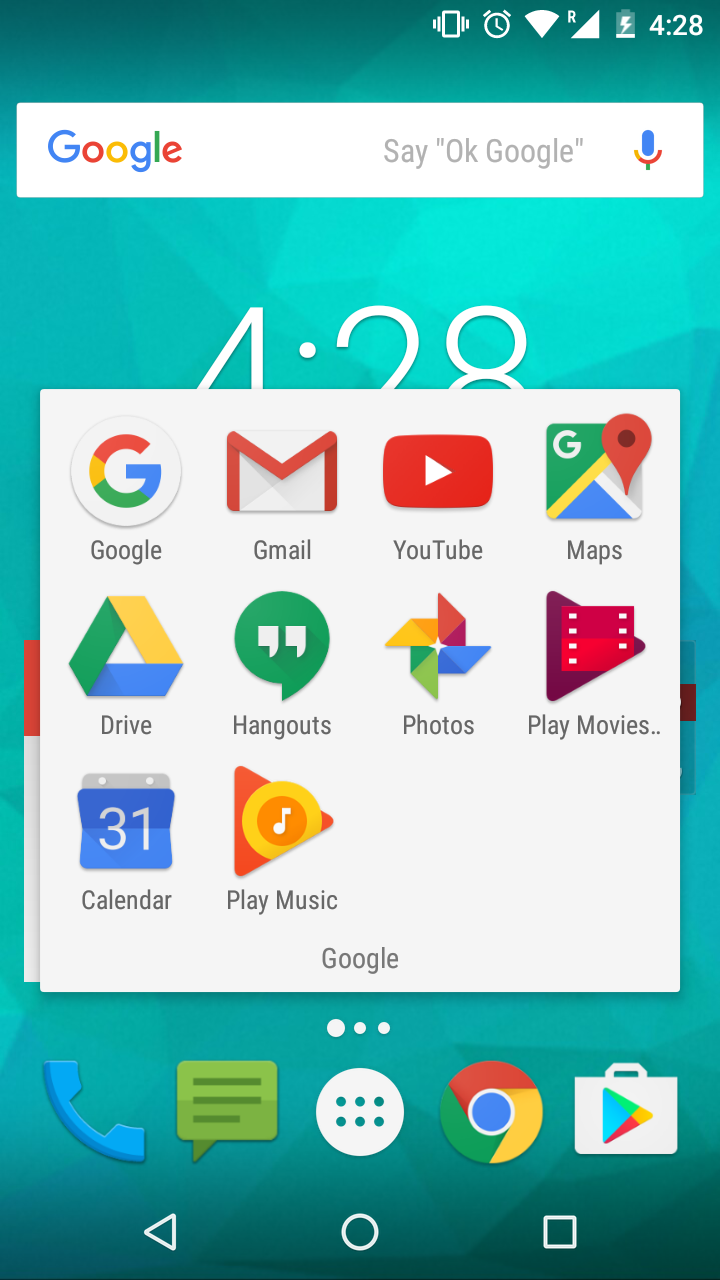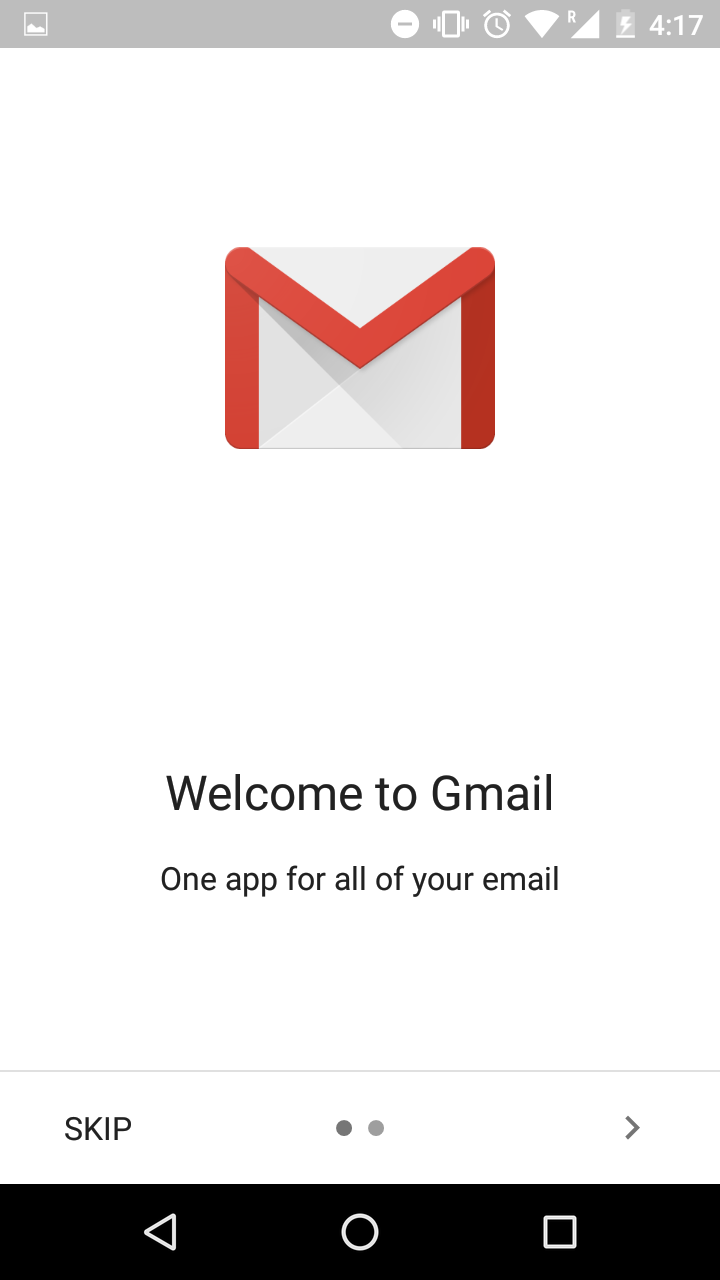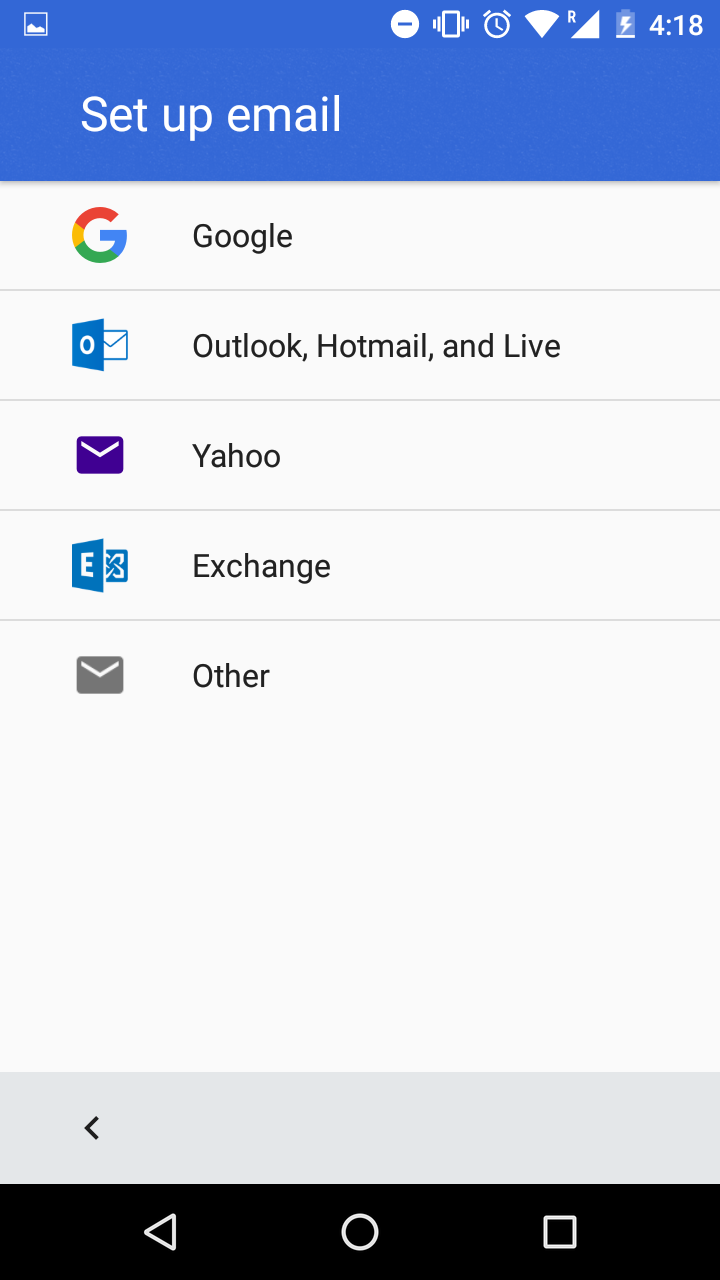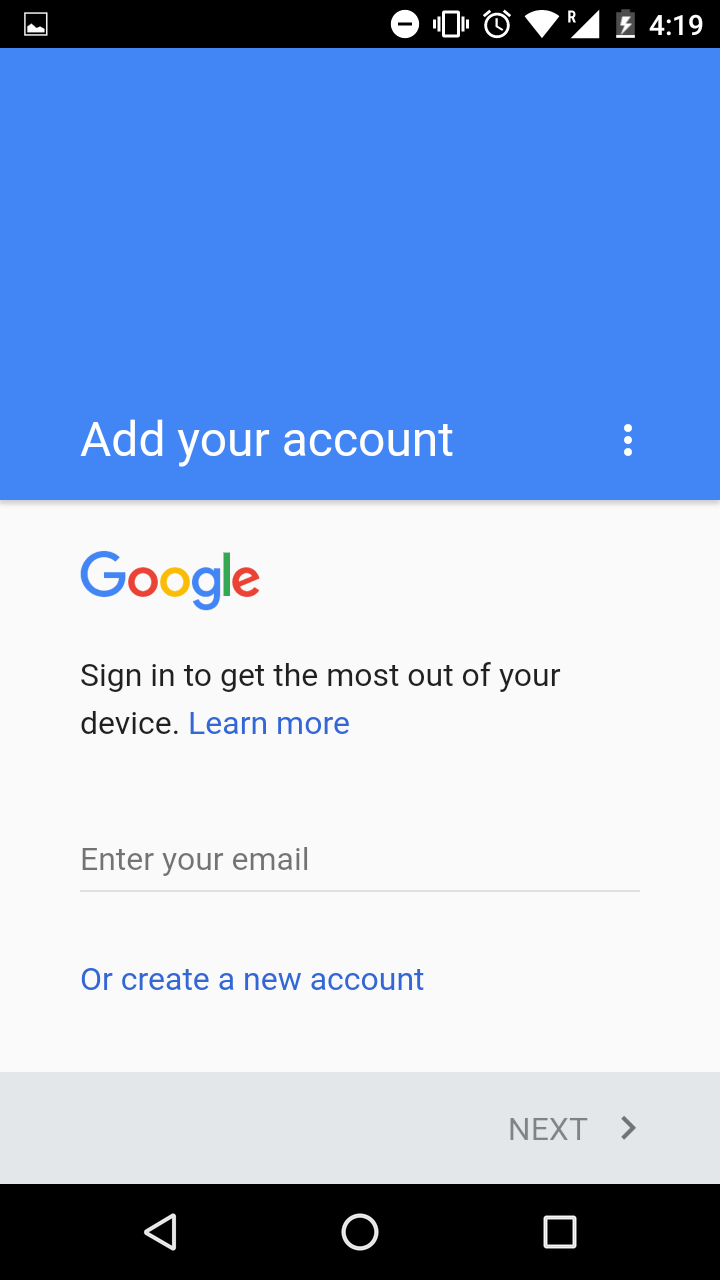...
- Find Gmail in your list of apps and open it.
- Gmail should already be installed, as it is a stock app on Android.
- It will start guiding you through an initial setup of Gmail. Follow the prompts.
- If this isn'te the first email account you have setup, click the menu icon in the upper left of the app.
- Then select the drop down arrow next to your current account name
- Click on the add account button.
- To add a Gmail account, hit the button to add an email address, then select Google.
- Enter your email address in its entirety
- Enter your email password
- This should be the same as your login password for the school computers.
- Once you finish logging in, you can now check your emails from the Gmail app.