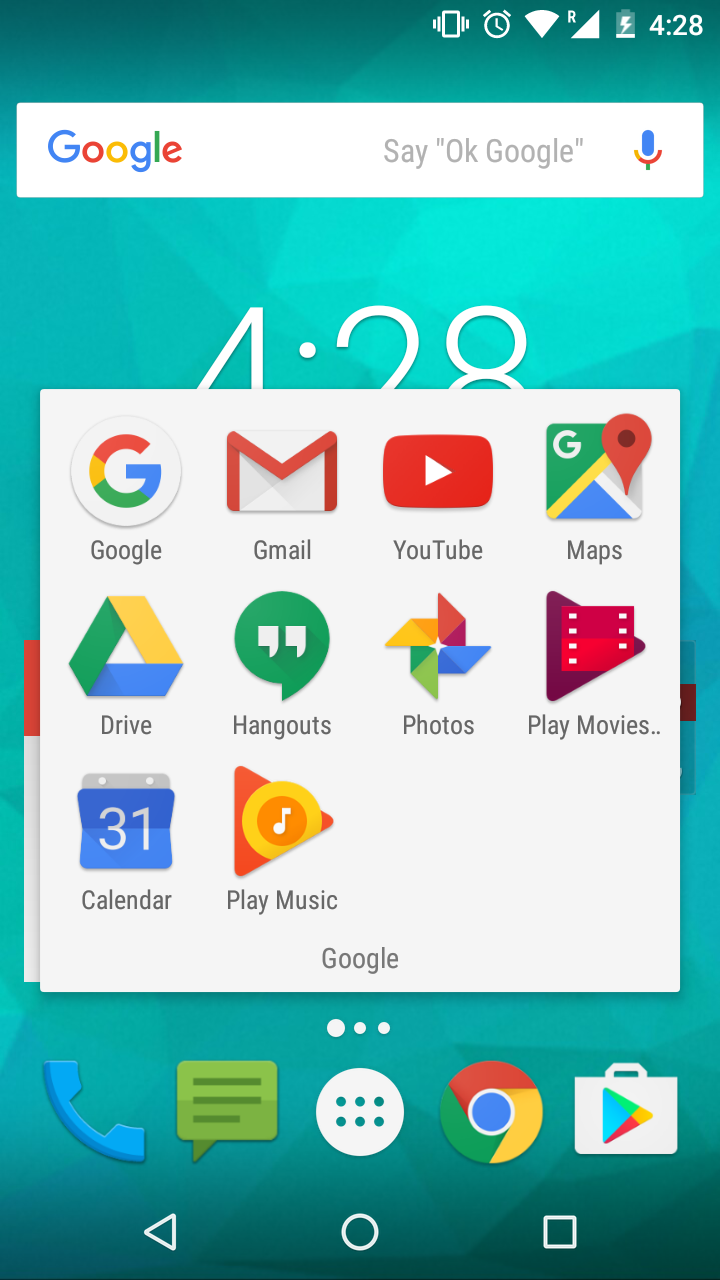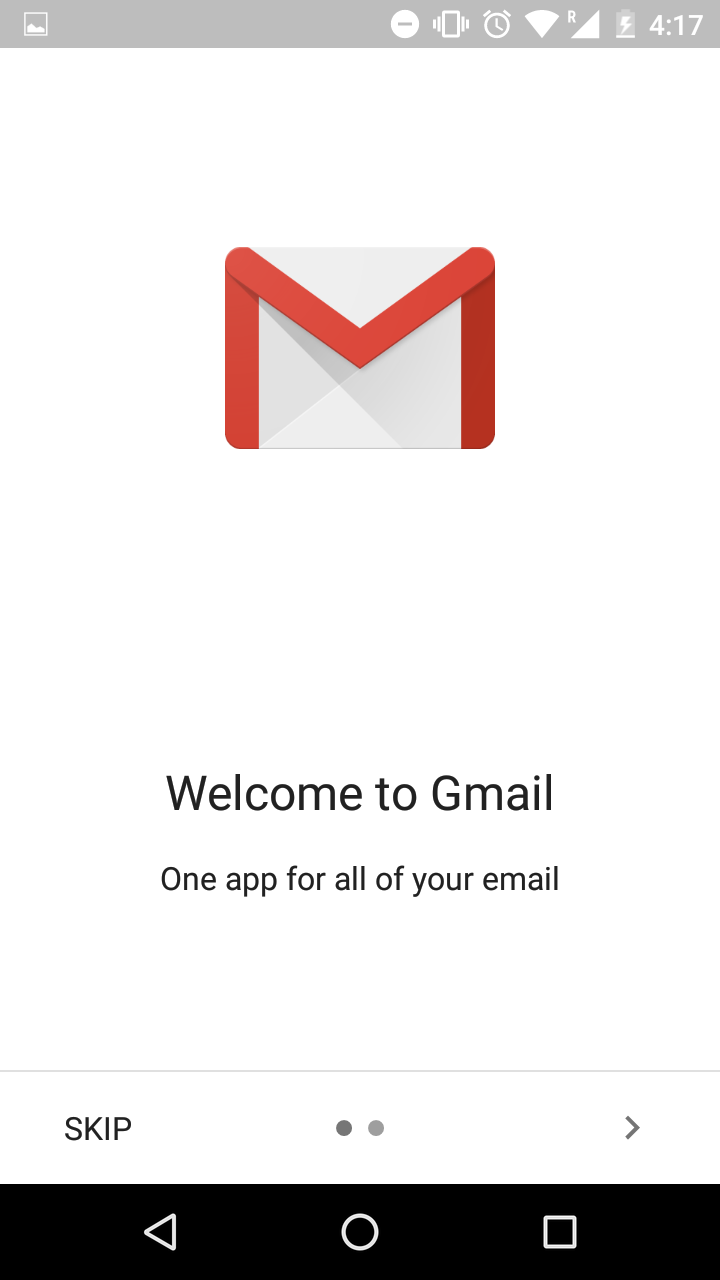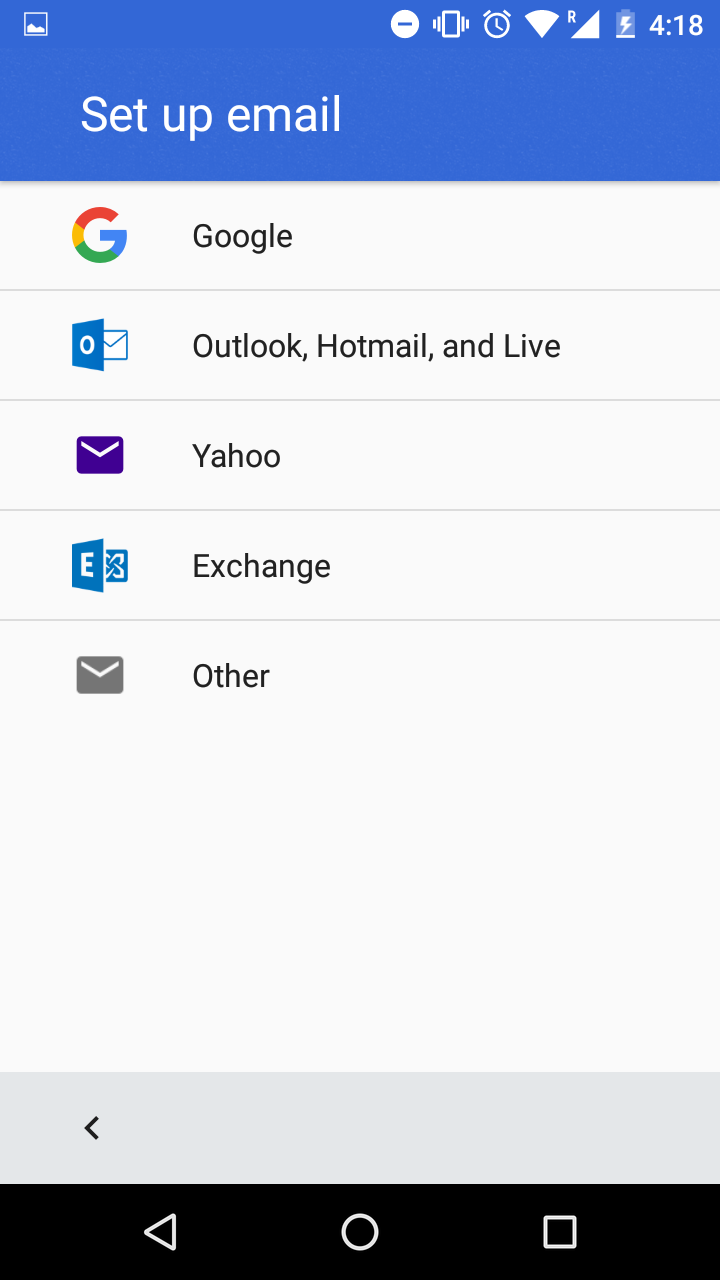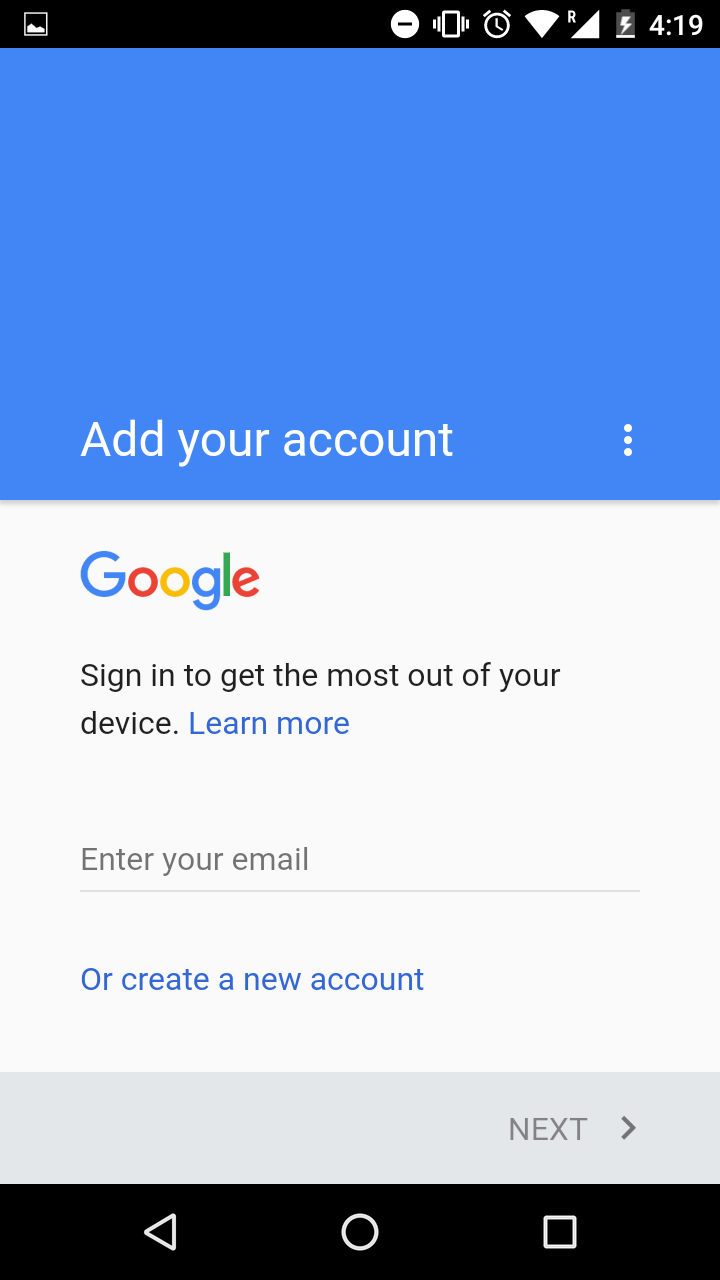It is very easy to set up a Gmail account on an Android phone. Typically, the phone will ask for a Google account when it is first set up. This guide will show you how to set up Gmail after the phone has finished its initial setup.
NOTE: This guide is for Android 6, using a specific phone's variant. Your method may differ slightly based on the brand of your phone and Android version.
- Find Gmail in your list of apps and open it.
- Gmail should already be installed, as it is a stock app on Android.
- It will start guiding you through an initial setup of Gmail. Follow the prompts.
- To add a Gmail account, hit the button to add an email address, then select Google.
- Enter your email address in its entirety
- Enter your email password
- This should be the same as your login password for the school computers.
- Once you finish logging in, you can now check your emails from the Gmail app.