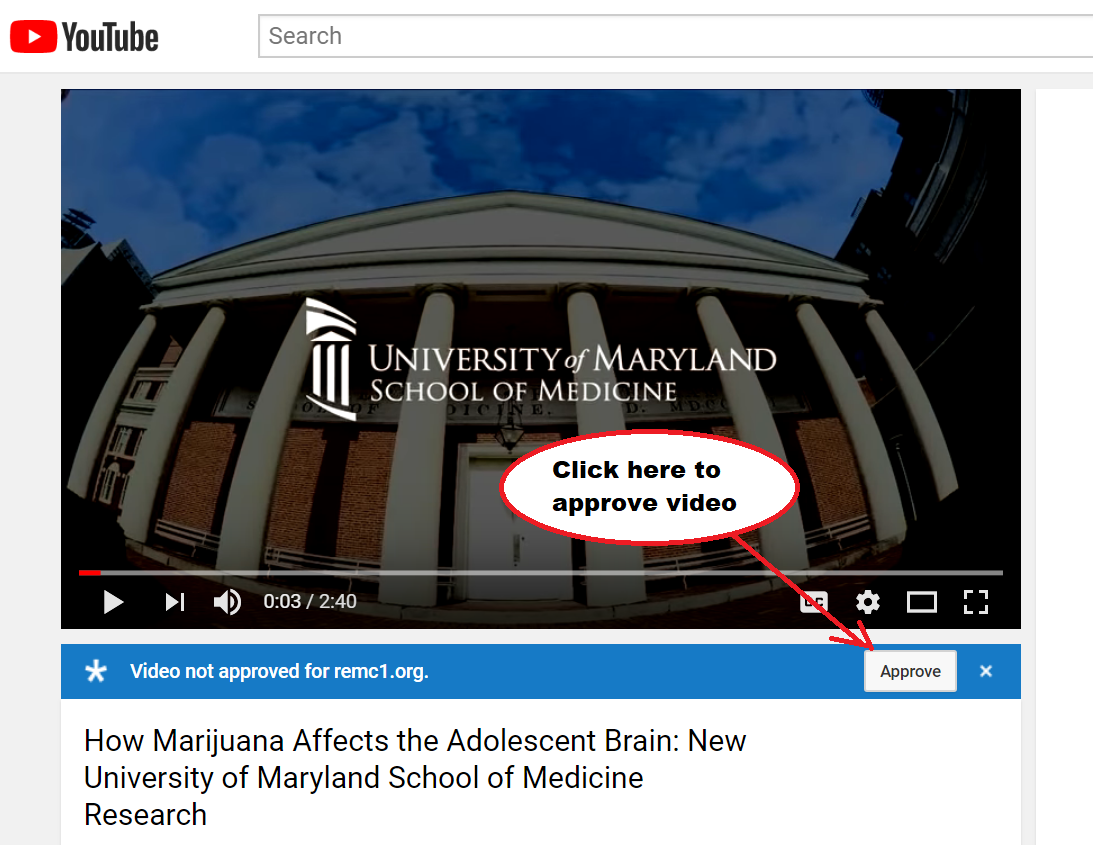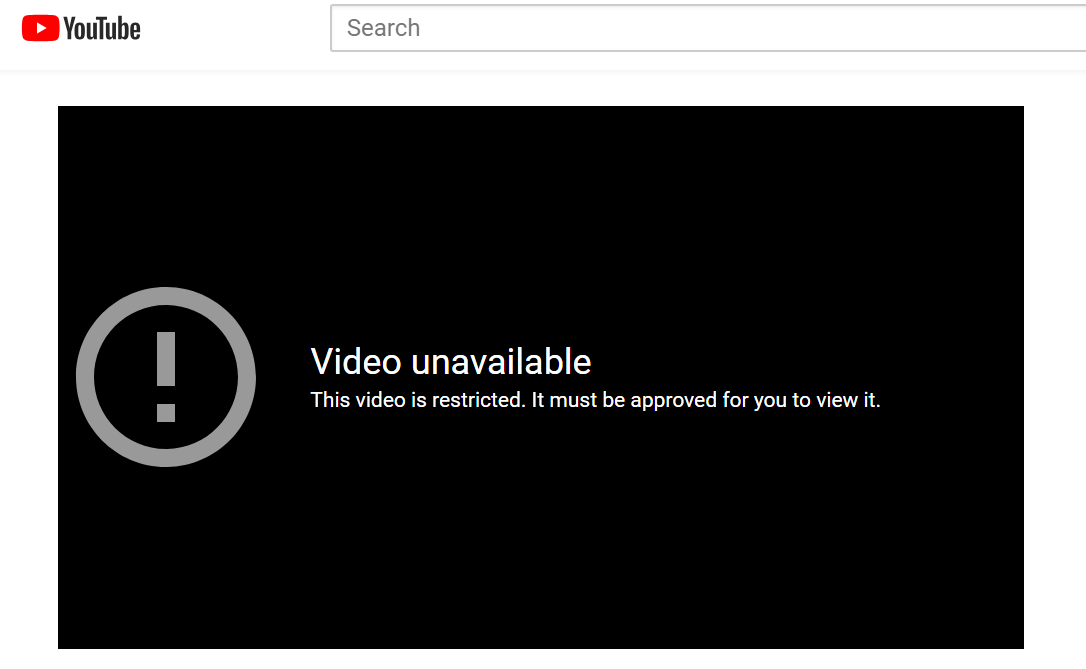For organizations with YouTube Restricted Mode enabled, certain users have the ability to approve videos.
If your G Suite administrator gave you permission to approve YouTube content, you have unrestricted access to YouTube and can approve videos and channels for everyone signed in with their G Suite account in your organization to watch.
- Sign in to YouTube with your G Suite account.
- Enter what you’re searching for and then filter the results by videos or channels.
- Click the video or channel that you want to approve.
- Choose one or both of these options:
- Below the video player, click Approve to approve the video for everyone.
- At the top of the channel page, click Approve to approve the channel for everyone.
Please note, if you are seeing this screen when attempting to approve a Youtube video, you are note signed in:
Information gleaned from here: https://support.google.com/a/answer/6245597?hl=en